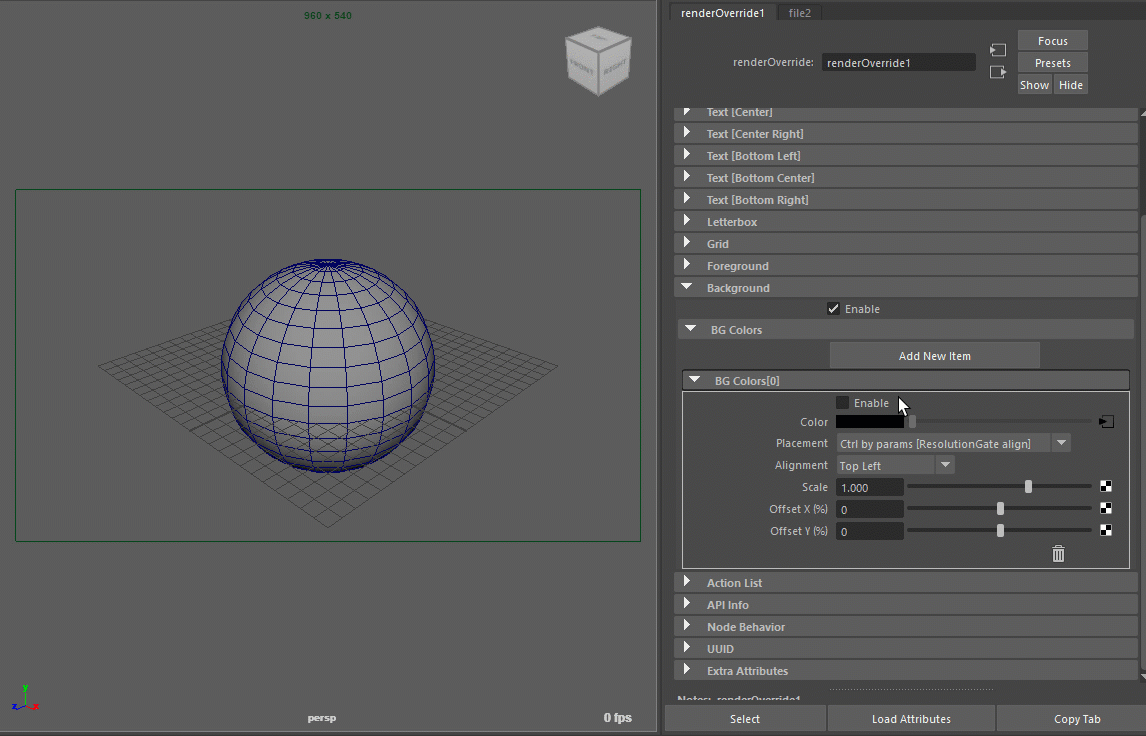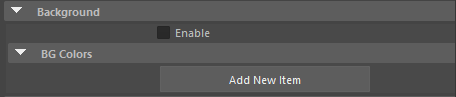Background¶
Contents of this page:
Overview¶
Images can be displayed in back of 3D objects
If the texture has an embedded alpha channel, it will be treated as transparent
Multiple images can be stacked on top of each other
It is possible to work with a reference image always displayed at the edge of the screen during modeling.
Easier than with ImagePlane, you can scale, offset, and display multiple images.
Notes for applying textures¶
Note
Connect the file node directly to the
ColorattributeColor correction effects such as
Color Spacein the file node will be disabled.Prepare sequentially numbered material with baked LUTs, etc.
However, it is affected by the view’s
View Transform.
Attributes (BG Colors[*] in frame)¶
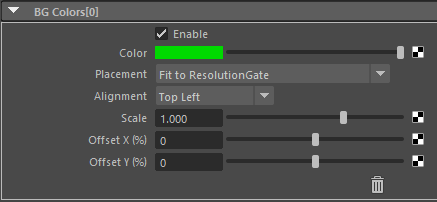
Placement¶
Fit to ResolutionGate
Displays images according to ResolutionGate’s height and width
If the aspect ratio of the image and ResolutionGate are different, the image is adjusted to fit the ResolutionGate.
Fit to Letterbox
The image will be adjusted to fit the Letterbox aspect ratio
If the aspect ratio of the image and Letterbox are different, the image will be adjusted to fit the Letterbox
Ctrl by params [ResolutionGate align]
Scale or offset the position of an image aligned on the ResolutionGate
Image aspect ratio is preserved
Ctrl by params [Letterbox align]
Scale or offset the position of an aligned image in the letterbox
Image aspect ratio is preserved
Ctrl by params [View align]
Scale or offset the position of an aligned image in the viewport
Image aspect ratio is preserved
Alignment¶
Available only when the following items of the
Placementattribute are selectedCtrl by params [ResolutionGate align]Ctrl by params [Letterbox align]Ctrl by params [View align]
Specifies where in the reference box (
ResolutionGate,Letterbox,View) to be aligned.It can also be used as a pivot when multiplying an image by Scale
Alignment (Attribute Value)
Top Left
Top Center
Top Right
Center Left
Center
Center Right
Bottom Left
Bottom Center
Bottom Right
Scale¶
Available only when the following items of the
Placementattribute are selectedCtrl by params [ResolutionGate align]Ctrl by params [Letterbox align]Ctrl by params [View align]
Scales the image around the alignment specified by the
Alignmentattribute.
Offset X (%), Offset Y (%)¶
Available only when the following items of the
Placementattribute are selectedCtrl by params [ResolutionGate align]Ctrl by params [Letterbox align]Ctrl by params [View align]
Offsets the image position vertically and horizontally.
The value is a percentage of the length and width of the reference box (
ResolutionGate,Letterbox,View).
“Trash” icon¶
Remove the BG Color
Use the
Enableattribute to temporarily hide it