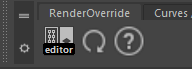Load plug-ins¶
Contents of this page:
Complete the plugin installation before launching Maya®.
Once installed, launch Maya®.
How to load plug-ins¶
Launch Plug-in Manager (
Windows > Settings/Preferences > Plug-in Manager)In the Plug-in Manager dialog, check the Loaded or Auto load checkboxes for
RenderOverride.pyandRenderOverrideNode.py.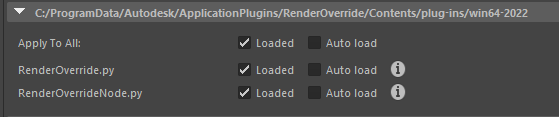
License Authentication¶
Activation is performed when the plugin is loaded
Warning
Software downloaded from the Trial version page will be activated as a trial version without being activated, even if you have paid for the paid version license.
If you have paid for the paid version license, please uninstall the Trial version and download and install the paid version software.
ScriptEditor outputs the authentication history
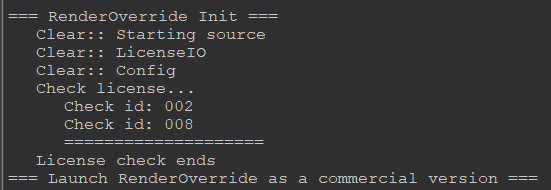
(If the license of the paid version is valid, the history will be displayed as shown in the figure)¶
If the following dialog box appears during activation, please update to a newer version.
This dialog will appear so that you can use a version with new features and increased stability.
We also ask you to update your software periodically to avoid security issues.
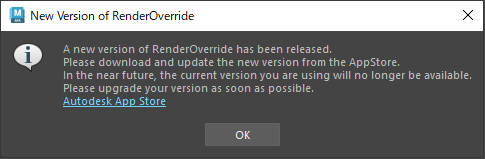
(If you get this indication, please update within a month.)¶
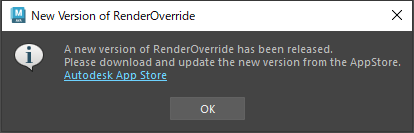
(If you see this message, please update your software immediately. Commercial use is no longer available and a watermark will be displayed)¶
Note
If you encounter any trouble with activation, please report it to us at ” Report bugs, suggest new features, etc.”.
If you attach a snapshot of ScriptEditor, it will be easier for us to respond.
Shelf¶
When RenderOverride is successfully loaded, the “RenderOverride” shelf is automatically loaded.
(may be loaded automatically when Maya® is launched after the plug-in is installed)
Please make sure that the Shelf is loaded as shown below.
Use this Shelf to create RenderOverride nodes, switch active nodes, etc.
See also
Click here for a description of each Shelf feature > Shelf.